General Search Tips
Type your search terms - a question, a phrase, a series of words or just a single word - in the Search by Keyword field and then click the Search button.
Use descriptive and specific search terms to retrieve more focused results. When you enter a word, all forms of the word are searched for, including singular, plural and different verb tenses. For example, a search for reflect will return answers containing reflection, reflections, reflected, reflecting and reflects.
- To require words: Type the plus symbol (+) before the words that must be in the search results. Typing +cell +roam +voicemail will return only answers that contain all three words.
- To exclude words: Type the minus symbol (-) before words that you don't want in the search results. Typing cell -biology will return answers that contain the first word but not the second.
- To search with a wild card: Type an asterisk (*) after the initial letters of a word to search for all words or terms that begin with those letters. Typing hand* will return answers containing hand set, hands-free, handbook, hand-held, handshake and handkerchief.
- To search using synonyms: Type a tilde (~) before a word to search for answers containing that word, as well as synonyms for the word. Typing account will return answers containing account, bill and invoice.
Limit Your Search
Click the Product or Category menu and select a product or category to restrict your search to answers associated with that selection.
Sort By
The answers returned by your search are sorted automatically to display the most relevant answers at the top of the list. If you need to sort the answers by other criteria, click the Sort By menu and select an option. You can also click the Direction menu to sort in ascending or descending order.